In my previous post I’ve given introduction about Customizing Sitecore Page Editor Ribbon. In this post; I’ll explain step by step how to customize Sitecore Page Editor Ribbon. The definition for the Sitecore Page Editor Ribbon is located in the Core database. The path is /Sitecore/Content/Applications/WebEdit/Ribbons/WebEdit.
- Create a new strip item Page Fields by using template /sitecore/templates/System/Ribbon/Strip under /Sitecore/Content/Applications/WebEdit/Ribbons/WebEdit path. Update Header field to specify strip name and enter unique id with no white spaces in ID field. Tooltip is used to display a short description when a user points at the strip. Type a char in Access Key and you can access your strip by pressing [alt] + [Access key]. In below example you can access strip by pressing alt+p.
- Create a new chunk item Hidden Fields by using template /sitecore/templates/System/Ribbon/Chunk under /sitecore/content/Applications/WebEdit/Ribbons/WebEdit/Page Fields path. Update Header field to specify chunk name and enter unique id with no white spaces in ID field. Tooltip is used to display a short description when a user points at the chunk. Type a char in Access Key.
- Create a new large button item Edit Menu Options by using template /sitecore/templates/System/Ribbon/Large Button under /sitecore/content/Applications/WebEdit/Ribbons/WebEdit/Page Fields/Hidden Fields path. Update Header field to specify button name and enter unique id with no white spaces in ID field. Tooltip is used to display a short description when a user points at the button. Type a char in Access Key and you can access your button by pressing [alt] + [Access key]. Content tree of core database should look like as below figure:
- Now the main task is triggering click command on Edit Menu Options button click and load the field editor by specifying a parameterized command in the Click field. There are two ways of configuring click event:
- Use predefined webedit:fieldeditor command
- Writing custom code for click command
- In this blog post; I’ll be explaining first approach by implementing Edit Menu Options button. How to write custom code for click command will be explained in next blog post by implementing Edit Meta Data button.
- We don’t have to write a single line of code by using predefined webedit:fieldeditor command. This command is built-in Field Editor command which is invoked by Field Editor Button based buttons. You can see definition of this command in App_Config/Commands.config file.
<command name="webedit:fieldeditor" type="Sitecore.Shell.Applications.WebEdit.Commands.FieldEditor, Sitecore.Client"/>
- Write below line in Click field of Edit Menu Options (Large Button):
webedit:fieldeditor(fields=Menu Title|Show Item In Menu|Show Children In Menu|Show Item In Secondary Menu, command={20D9CC76-A946-4613-87D4-7520DEF2CB07})First argument fields is pretty much understandable. You have to specify field names that should be shown in the field editor separated with “|” (pipe symbol). You have to enter GUID of Edit Menu Options (Large Button) along with command parameter. - Browse the page in edit mode and you will see new customized button in ribbon.
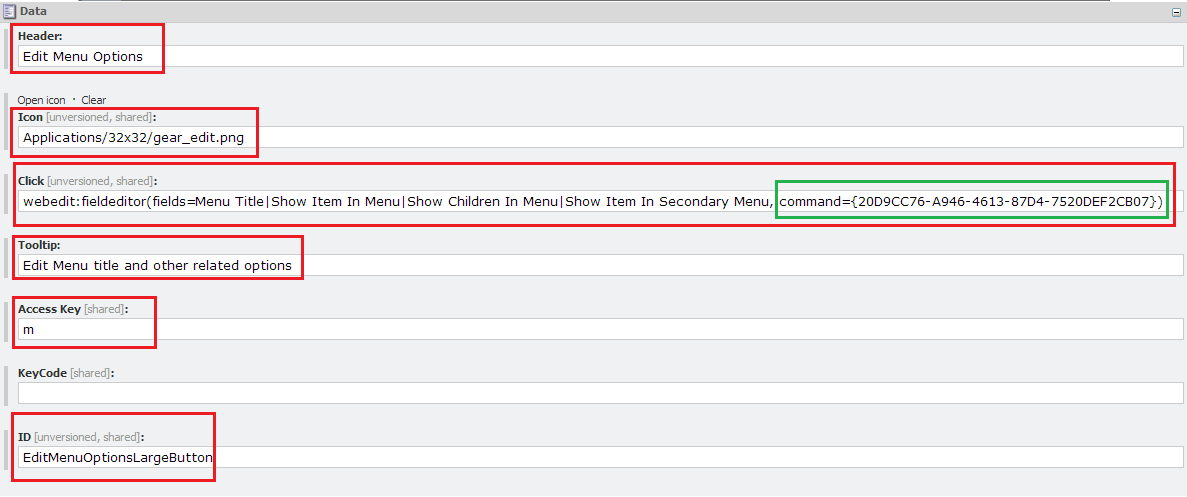


















737A11B23C
ReplyDeletekiralık hacker
hacker arıyorum
kiralık hacker
hacker arıyorum
belek